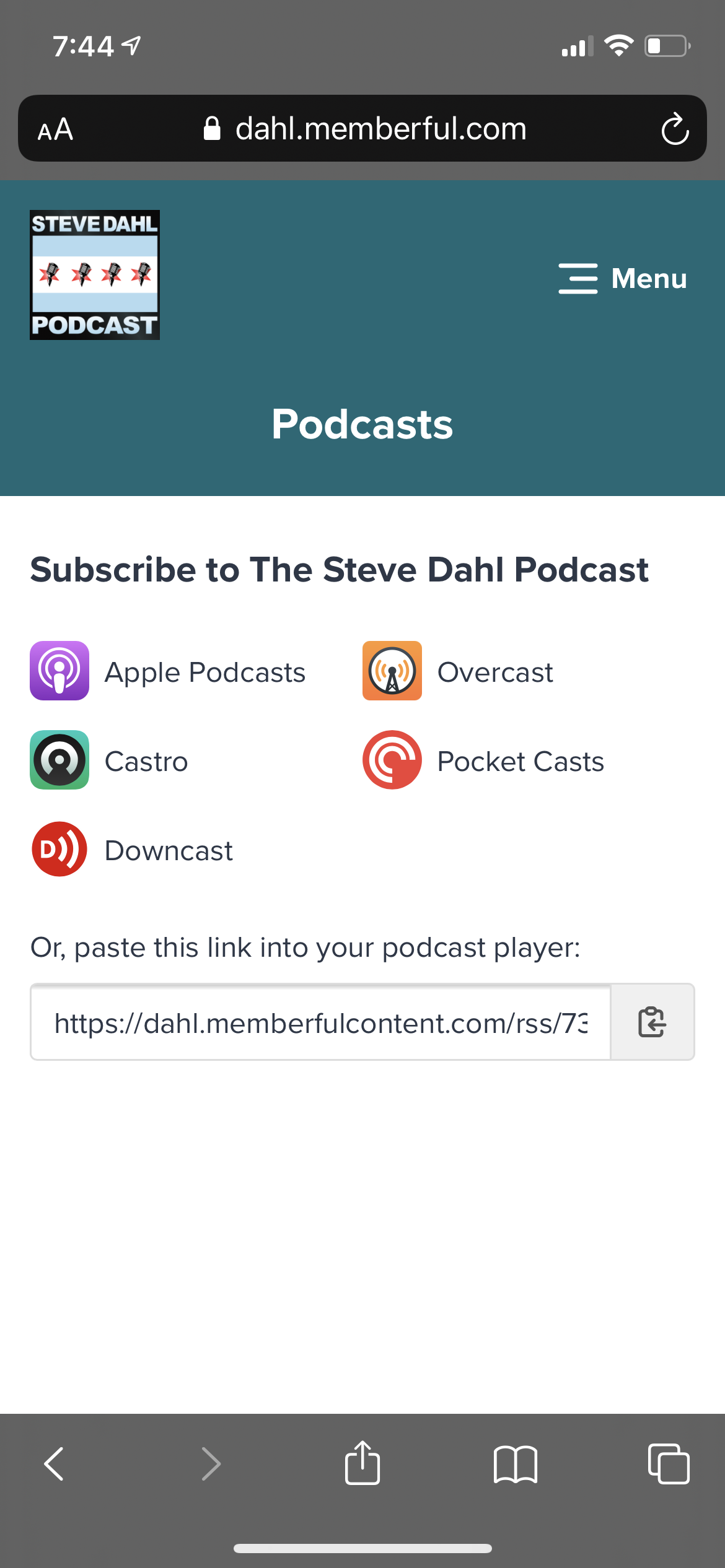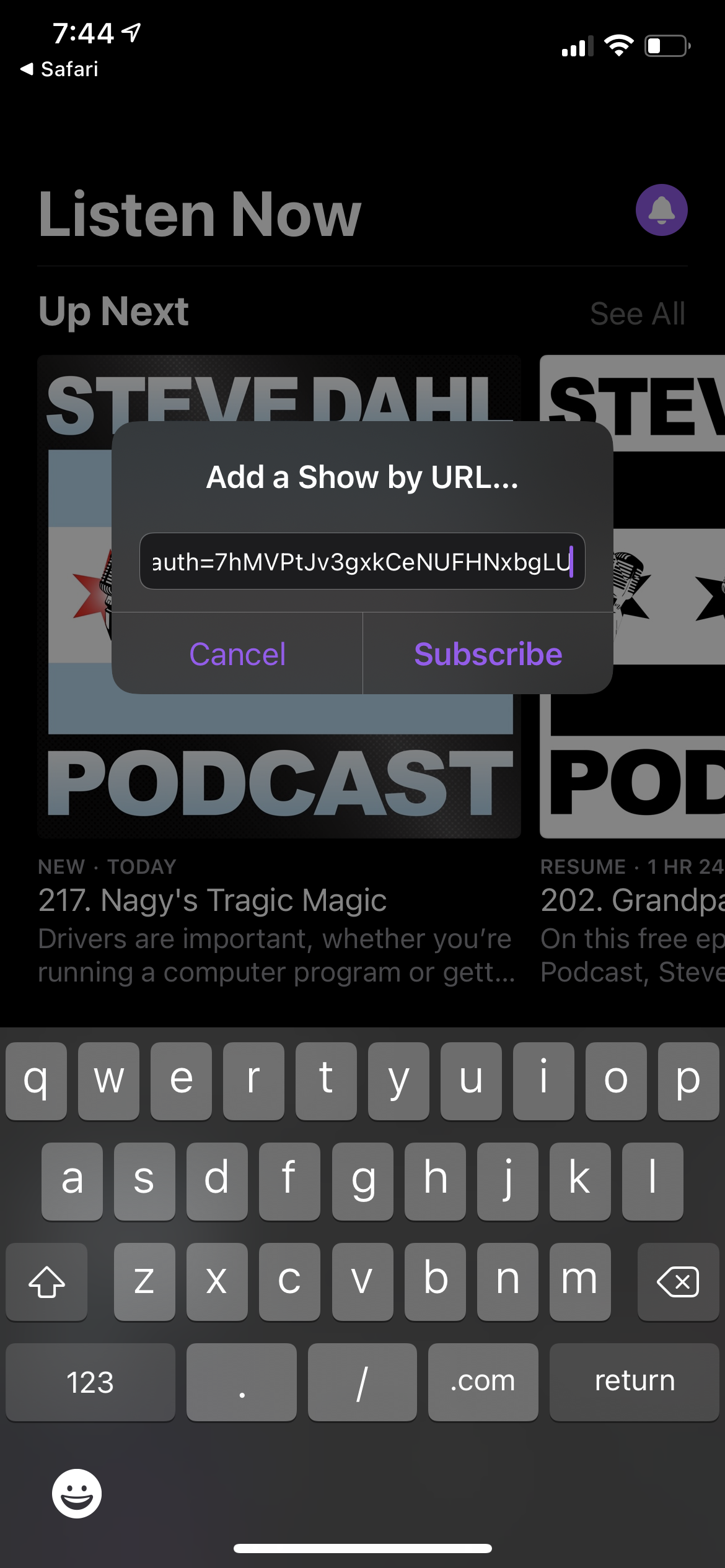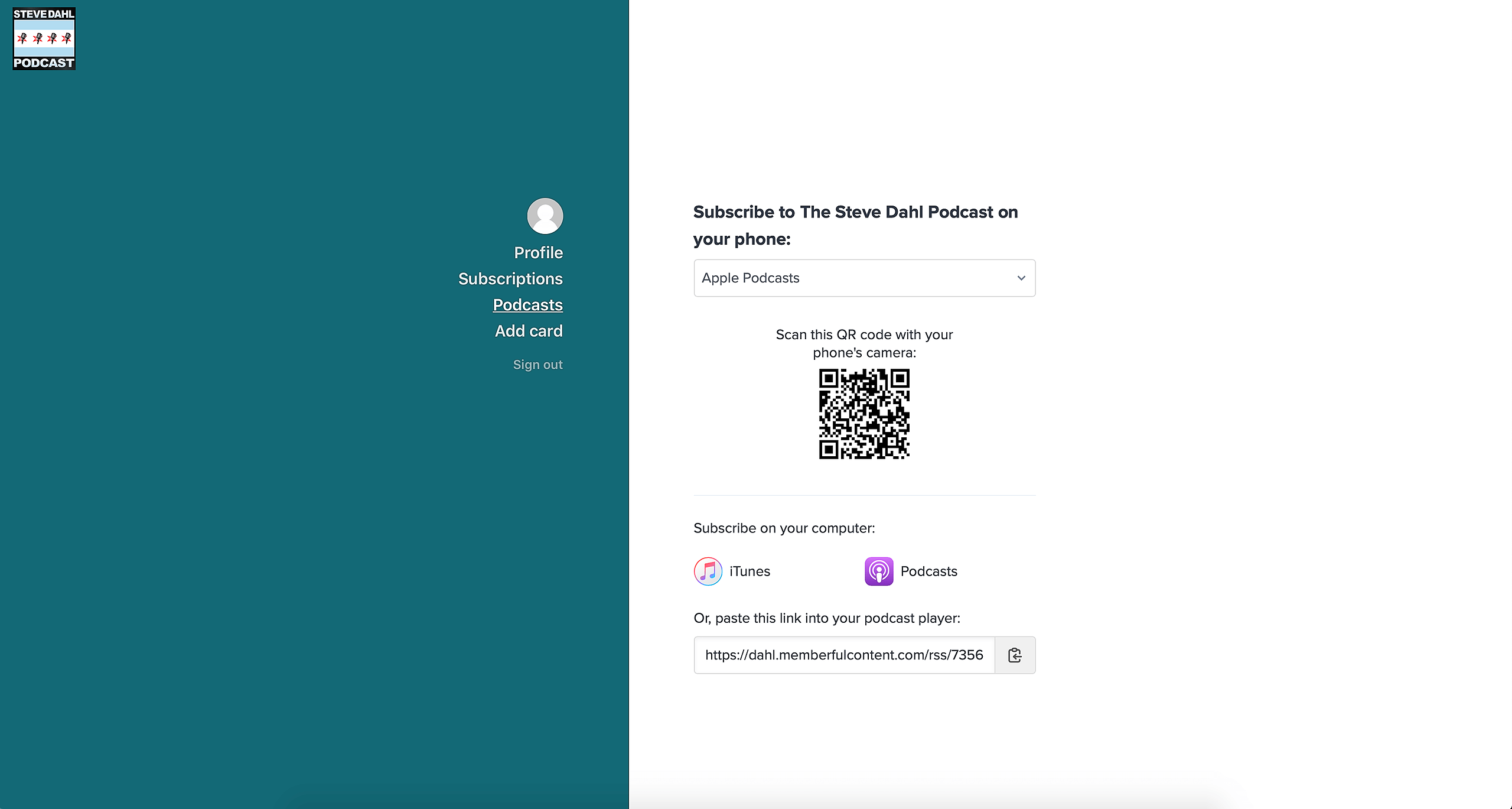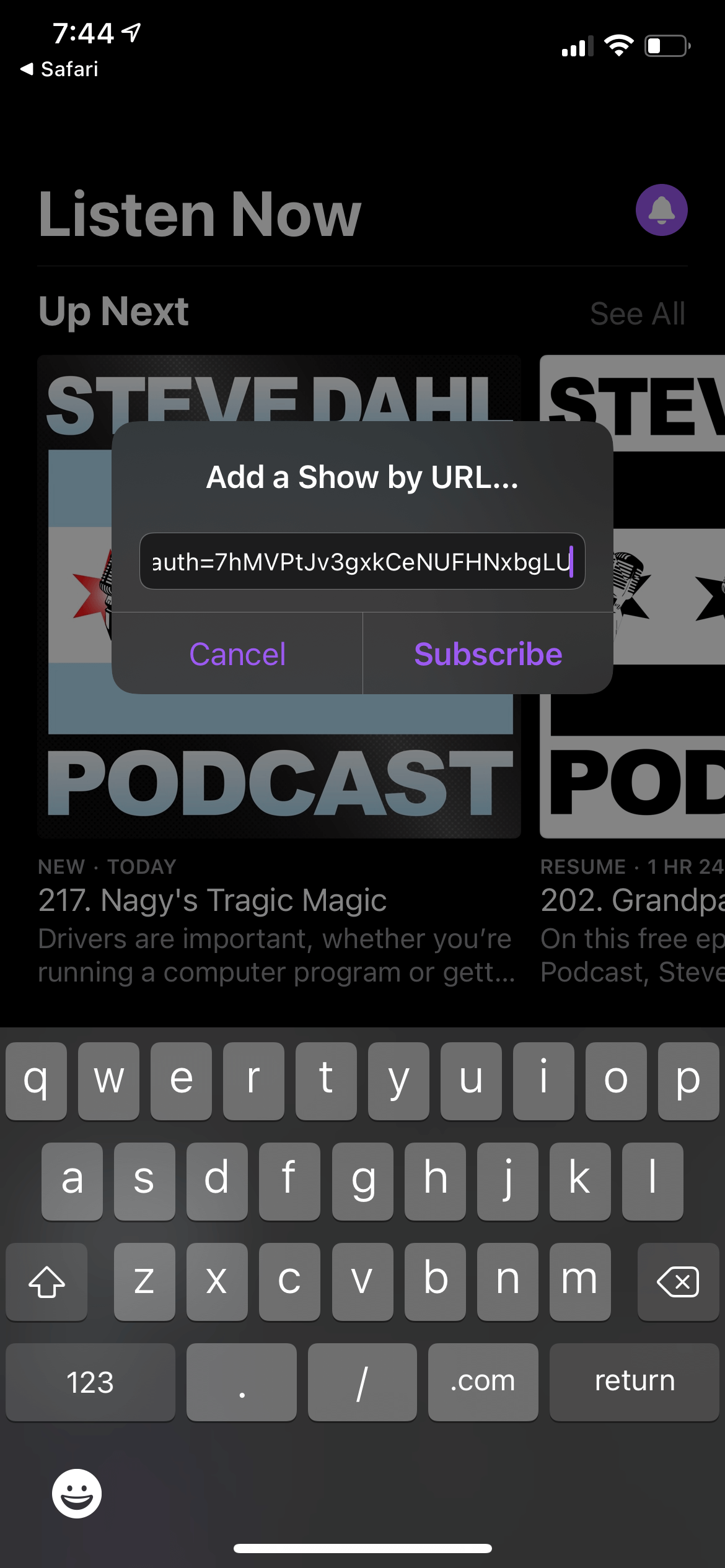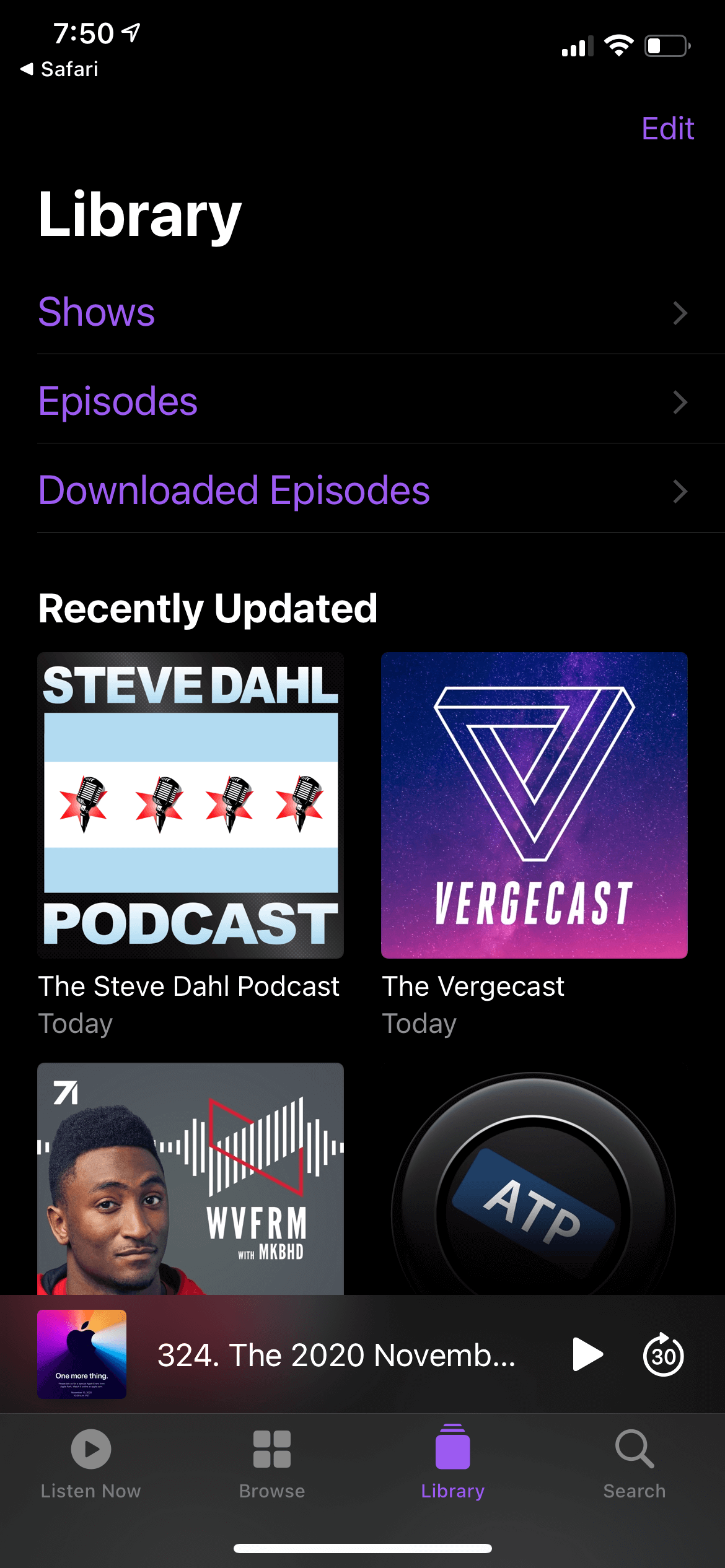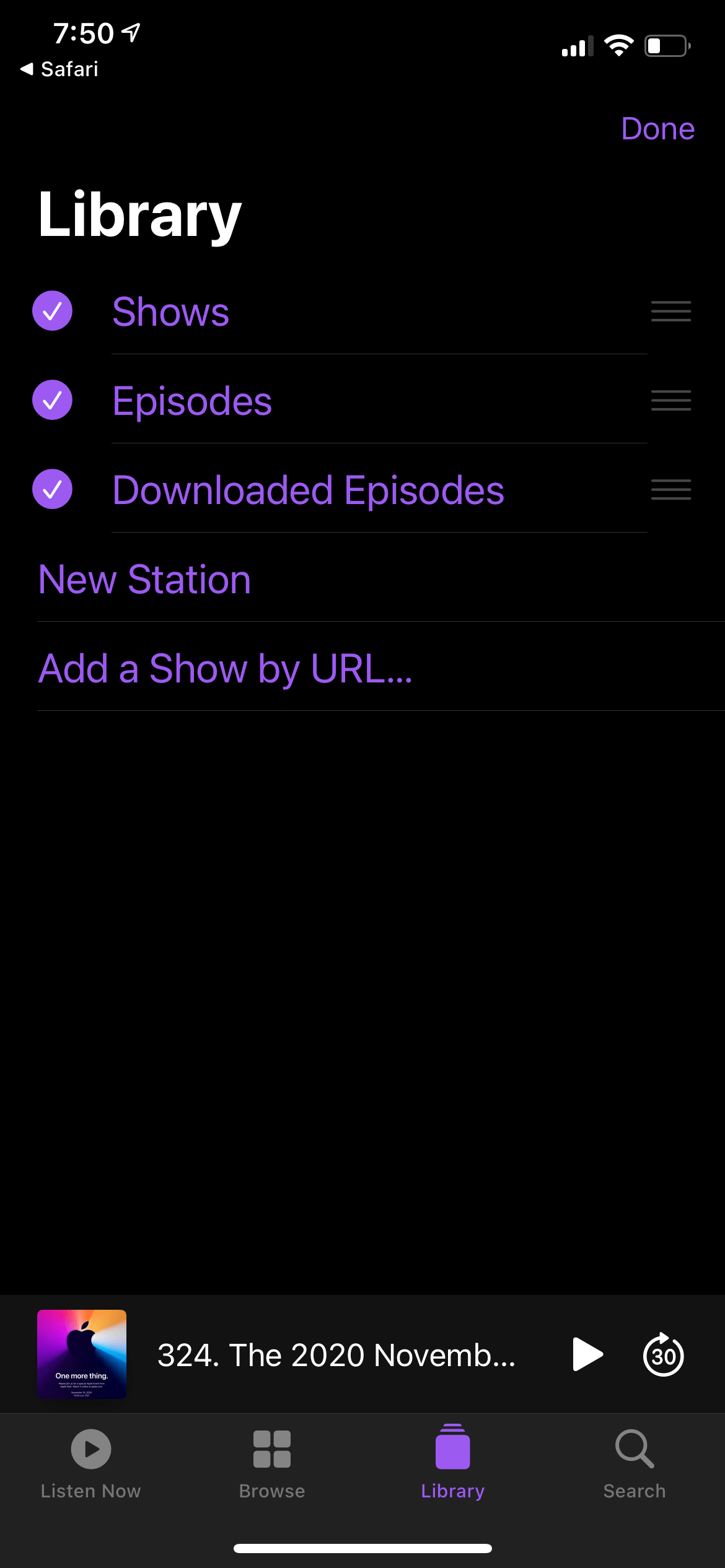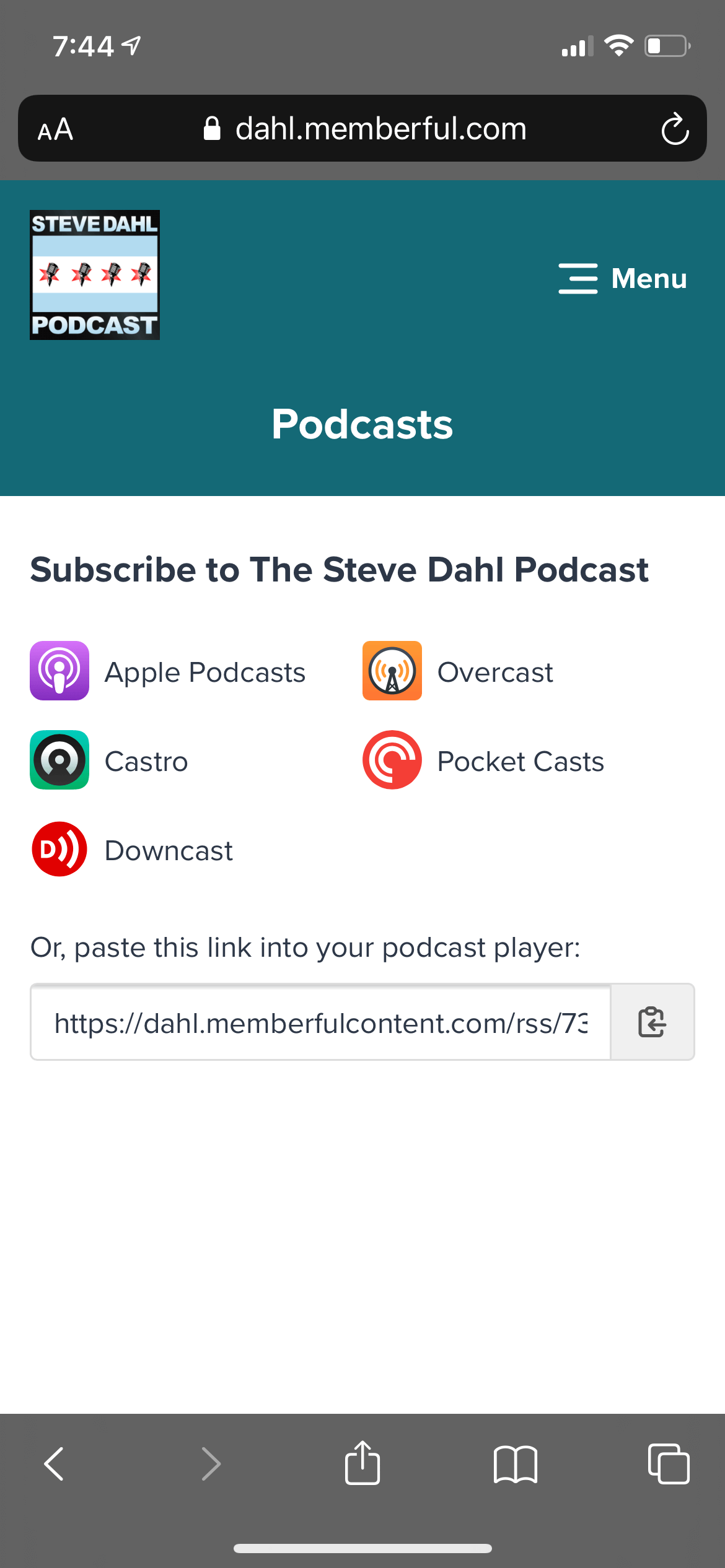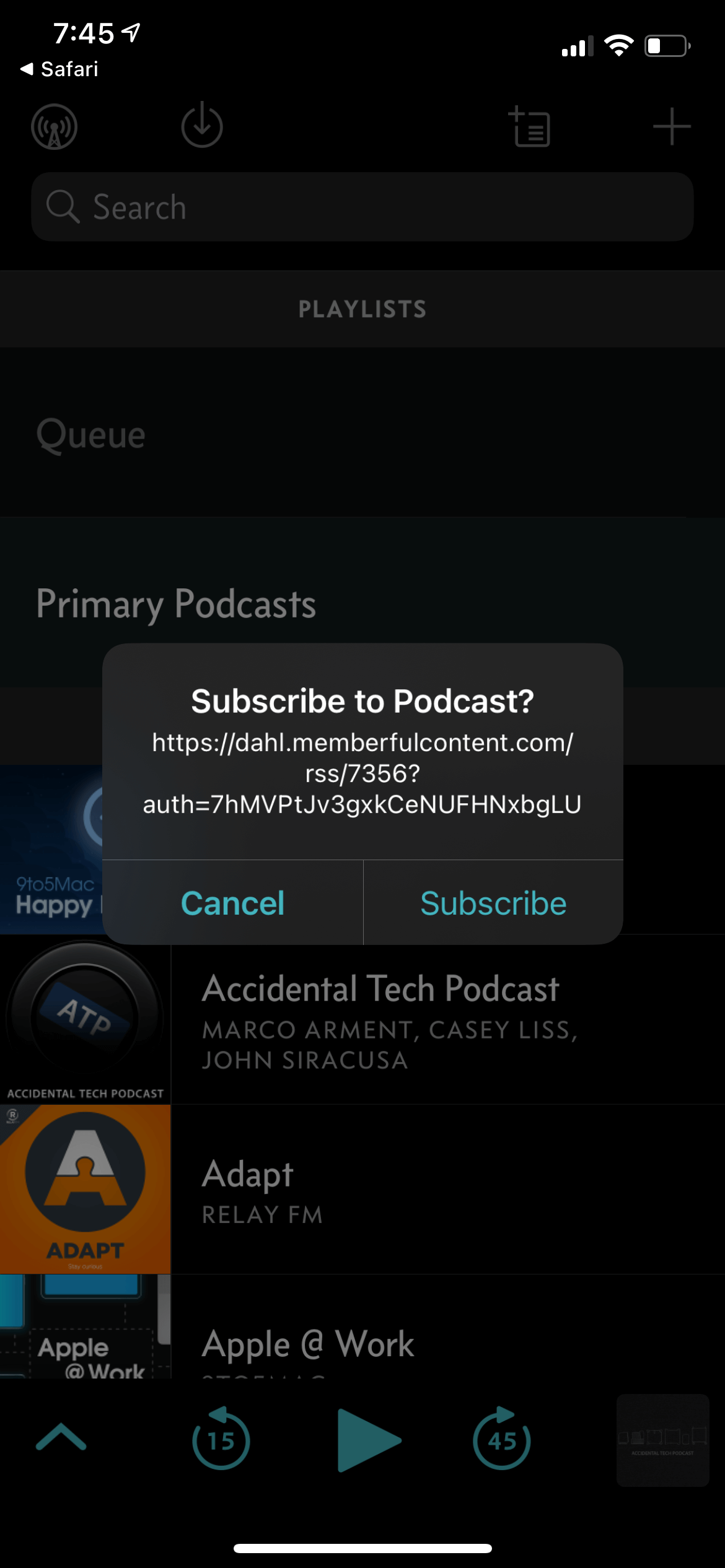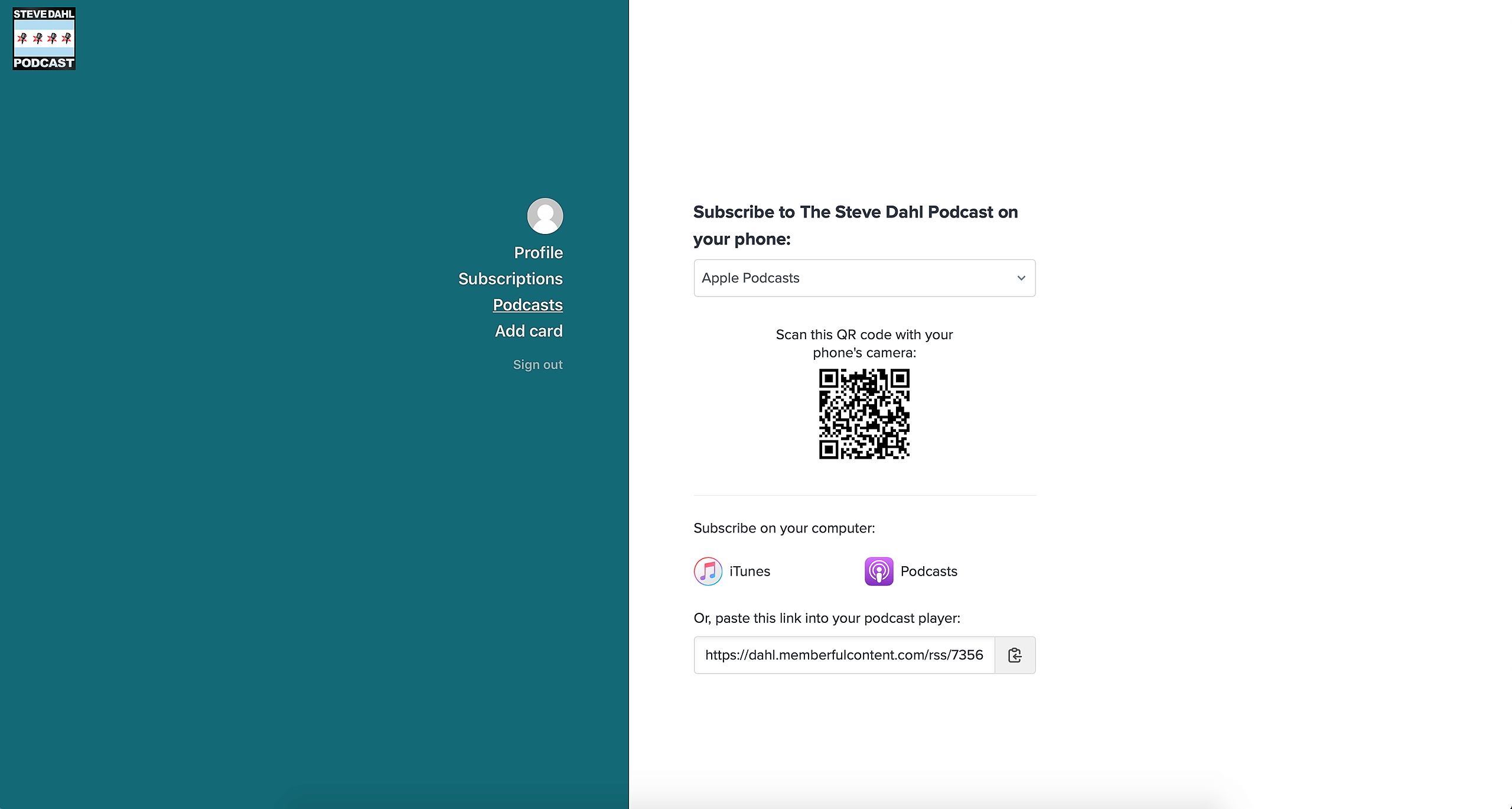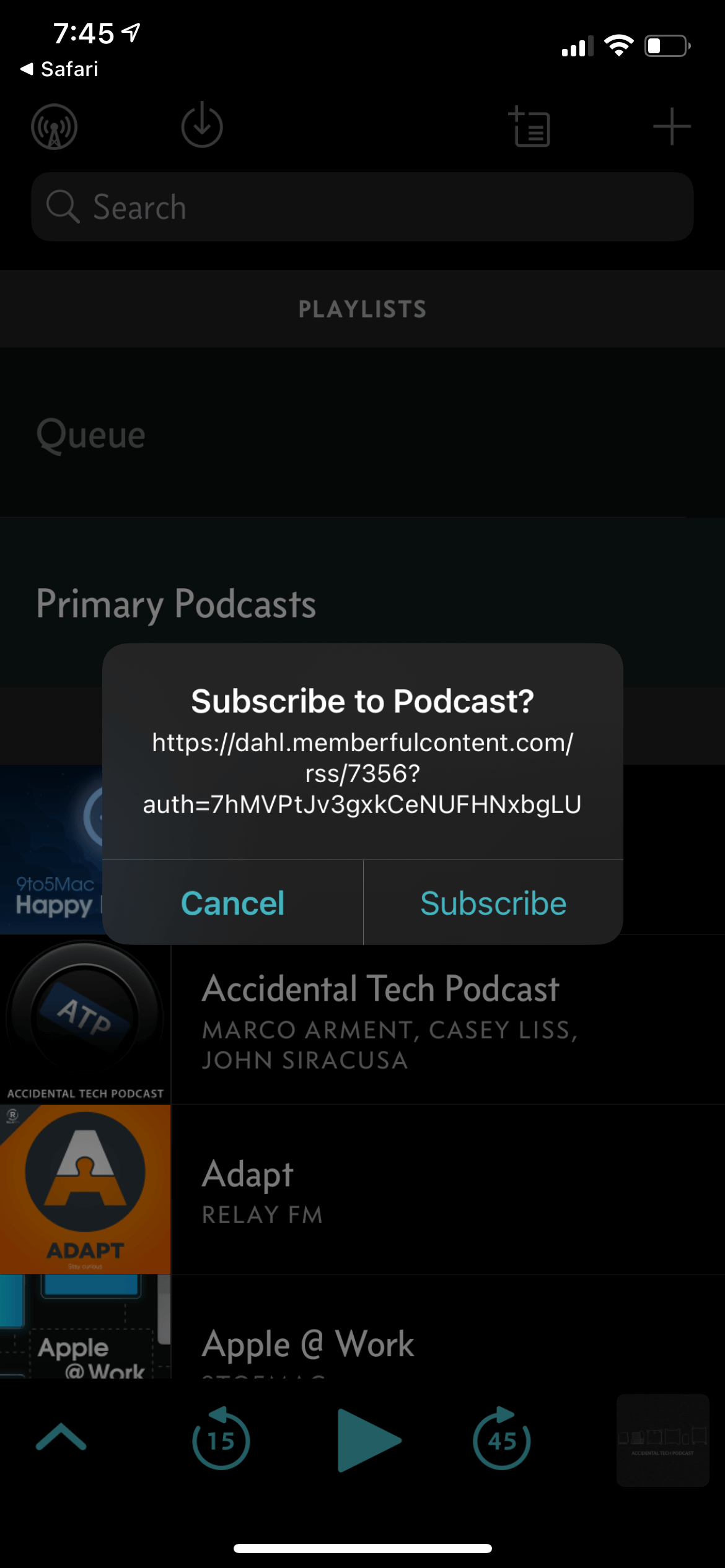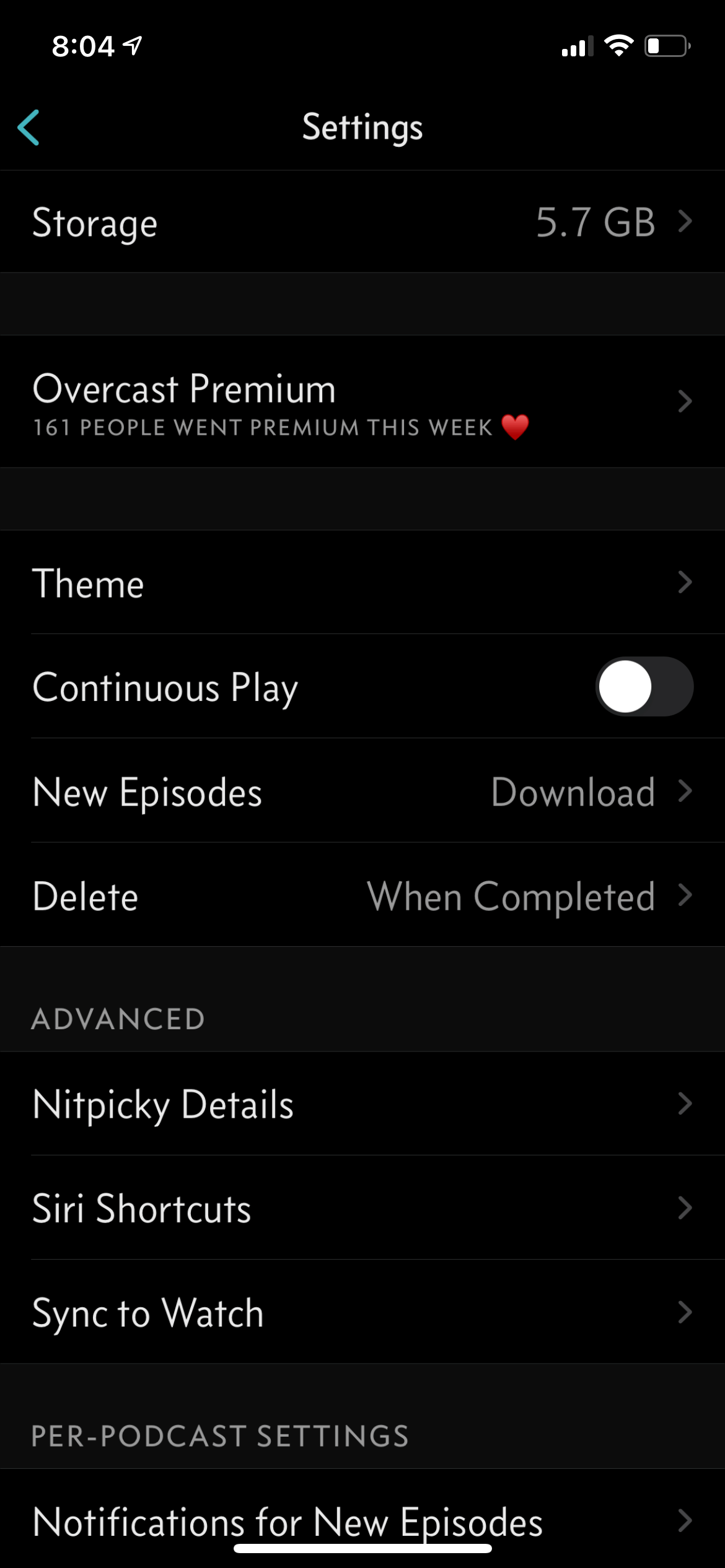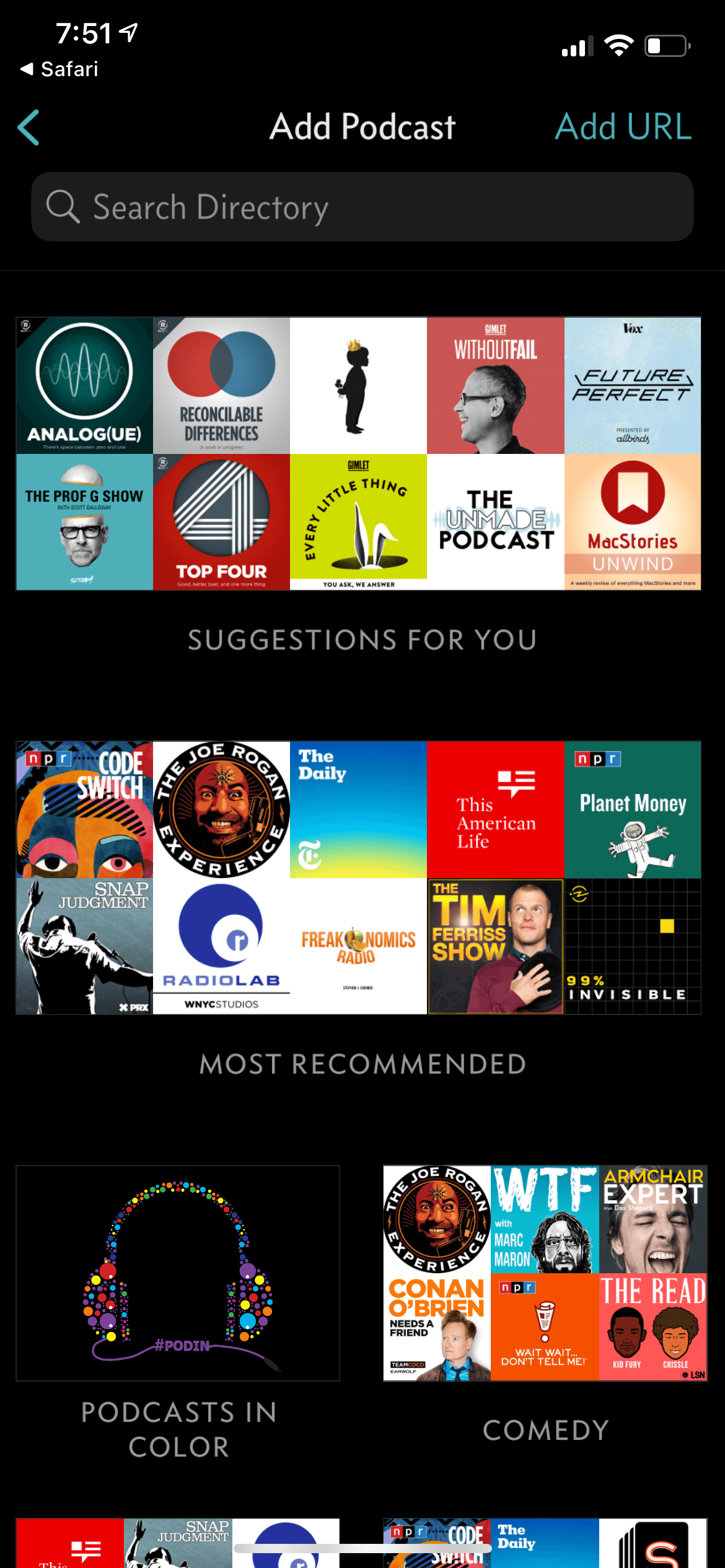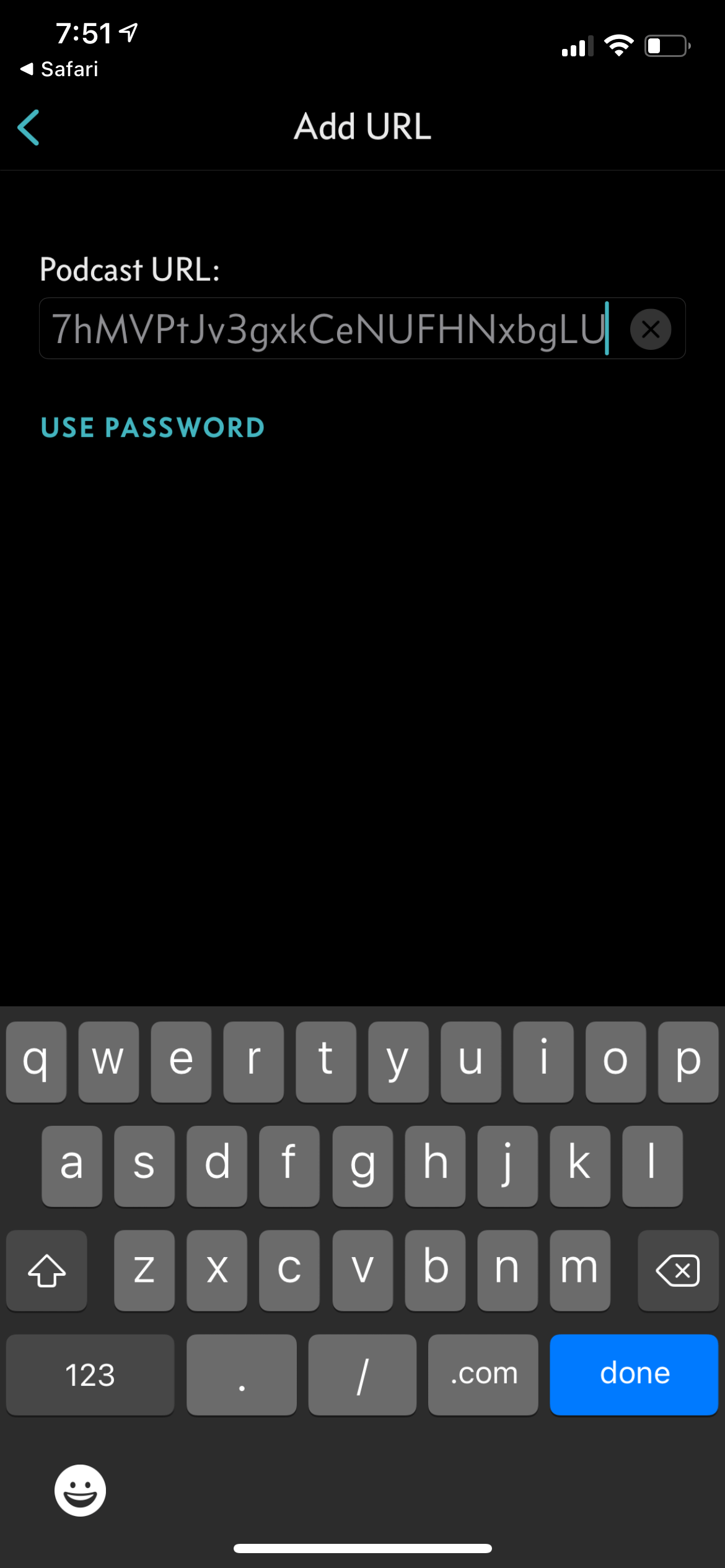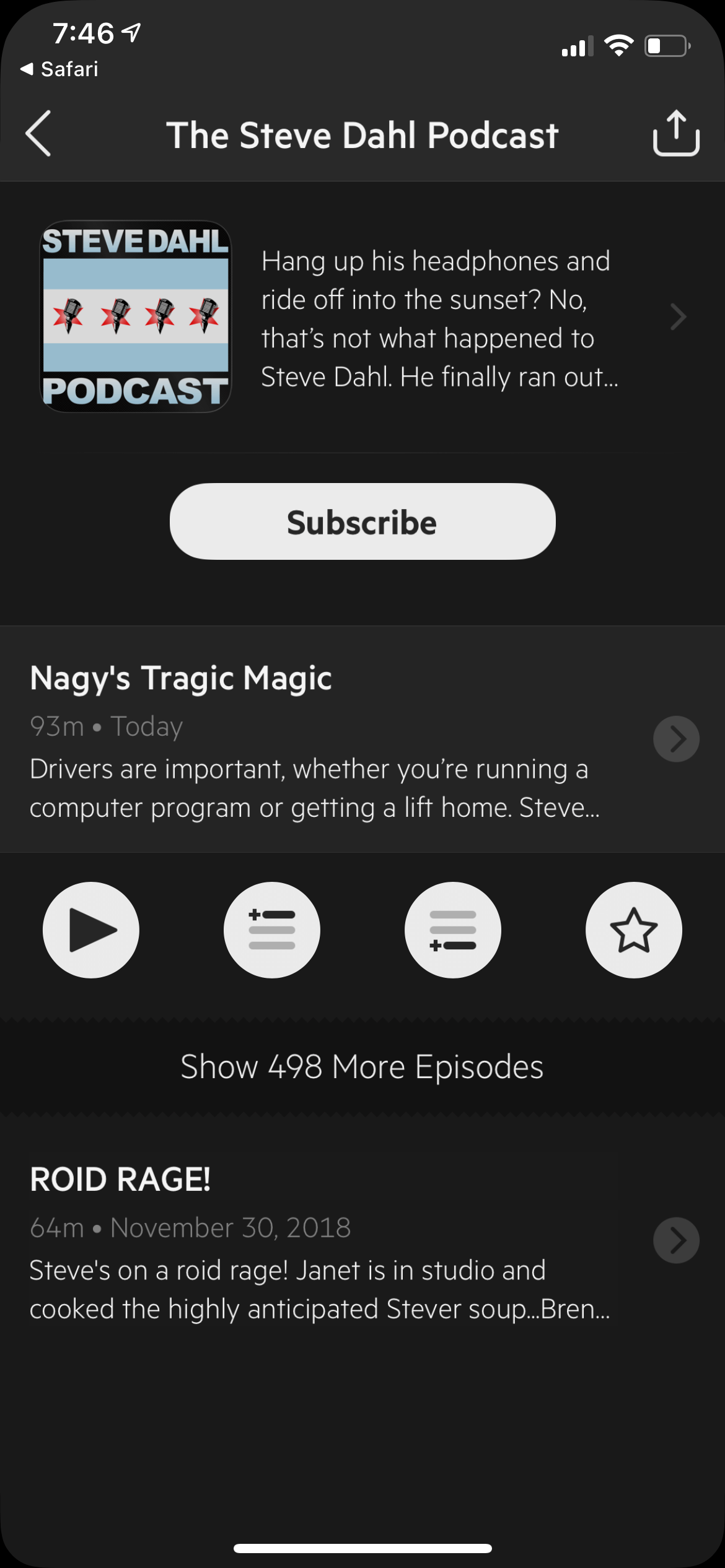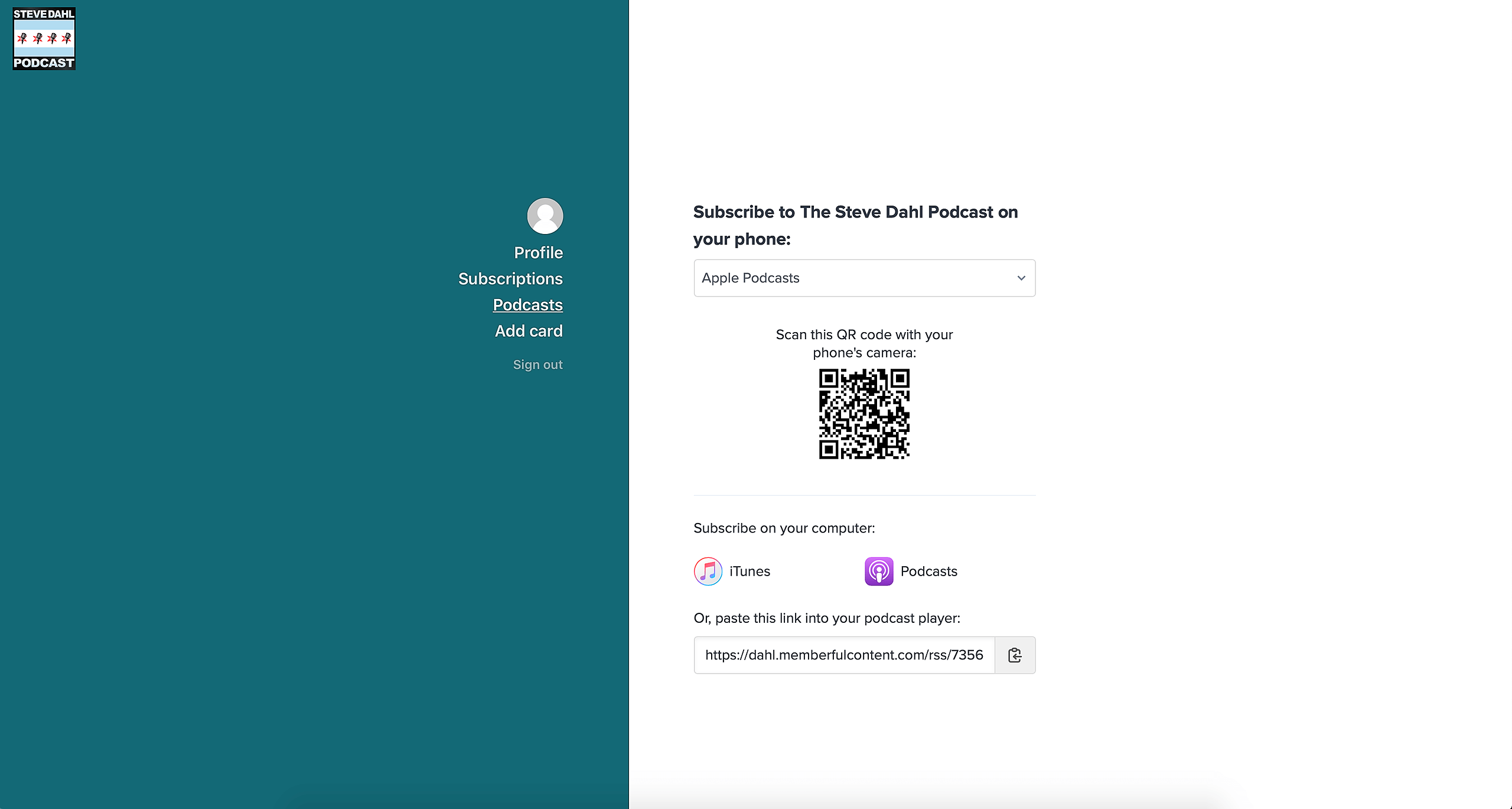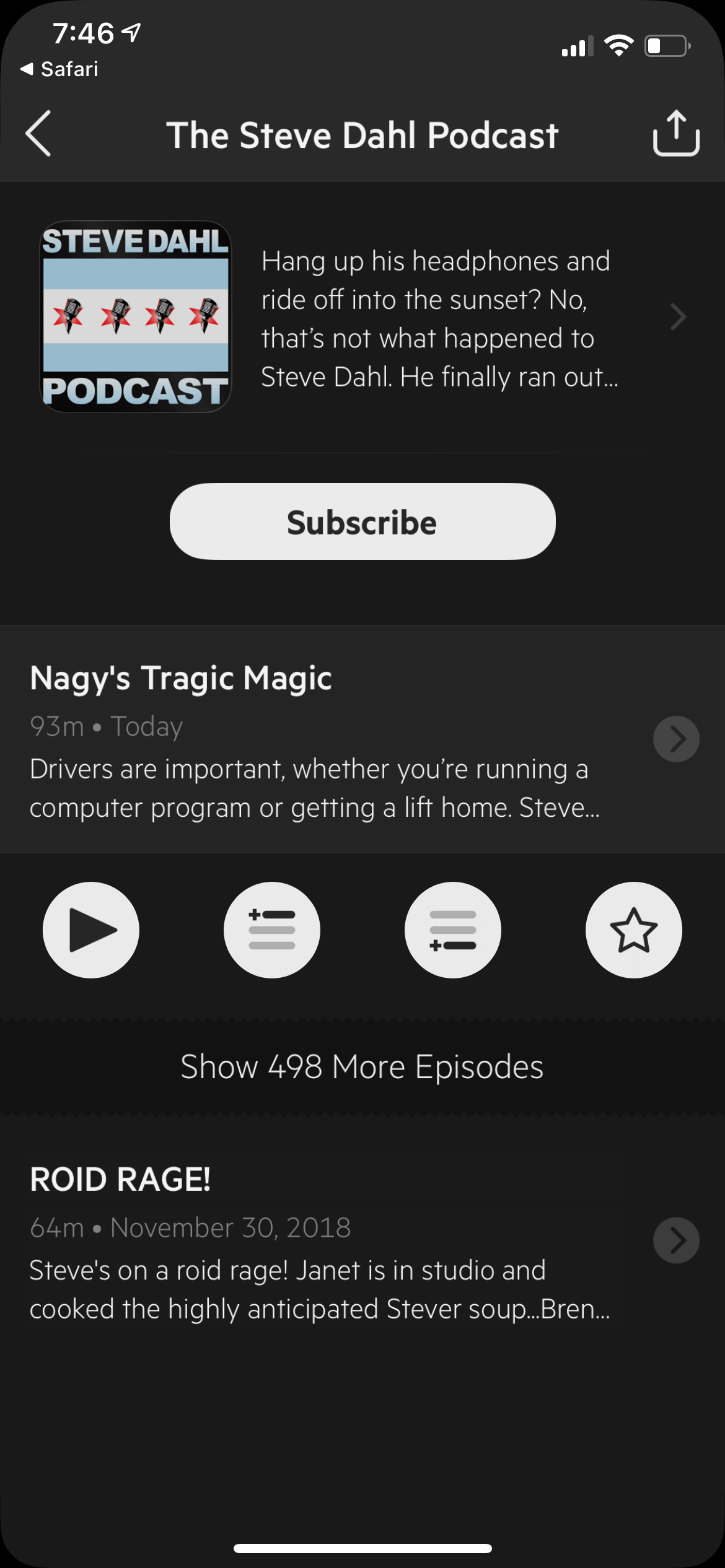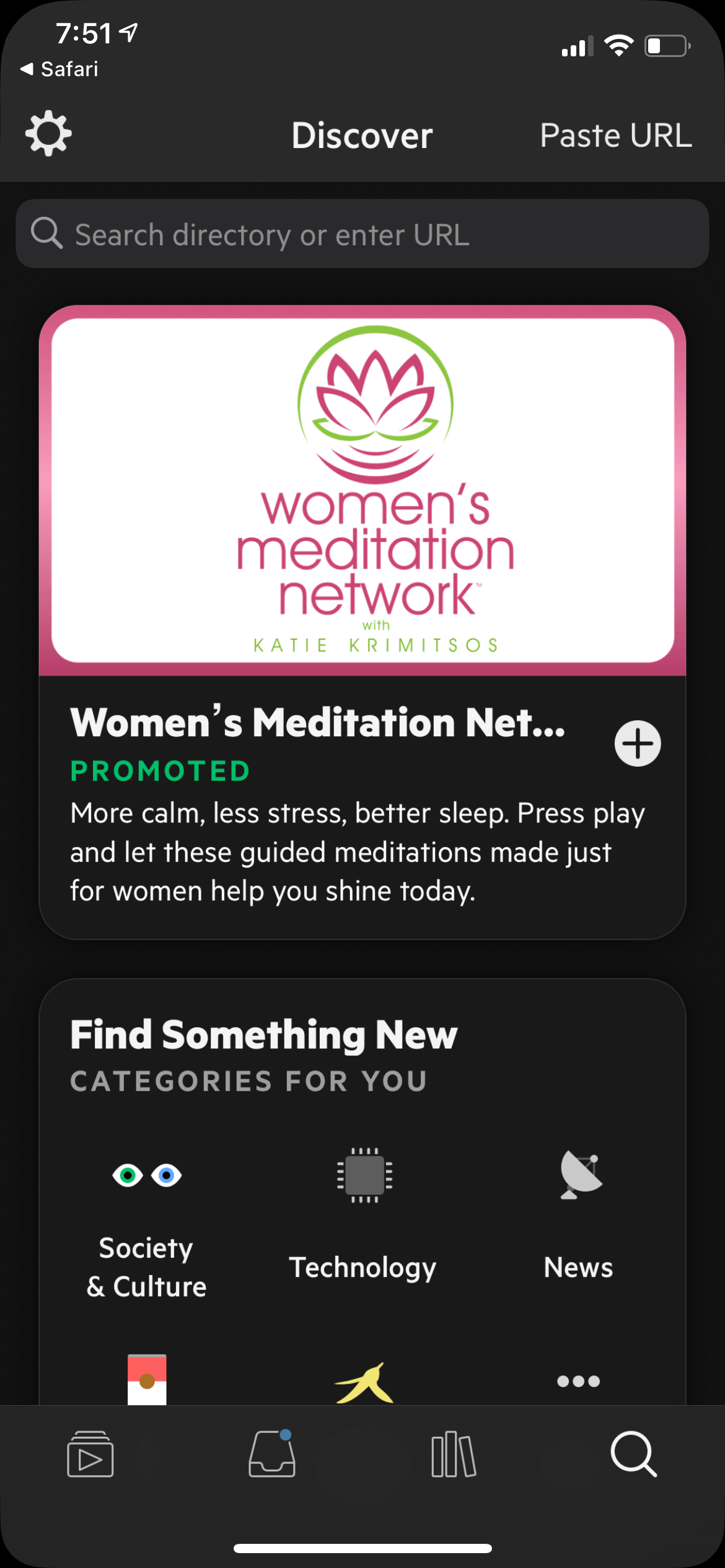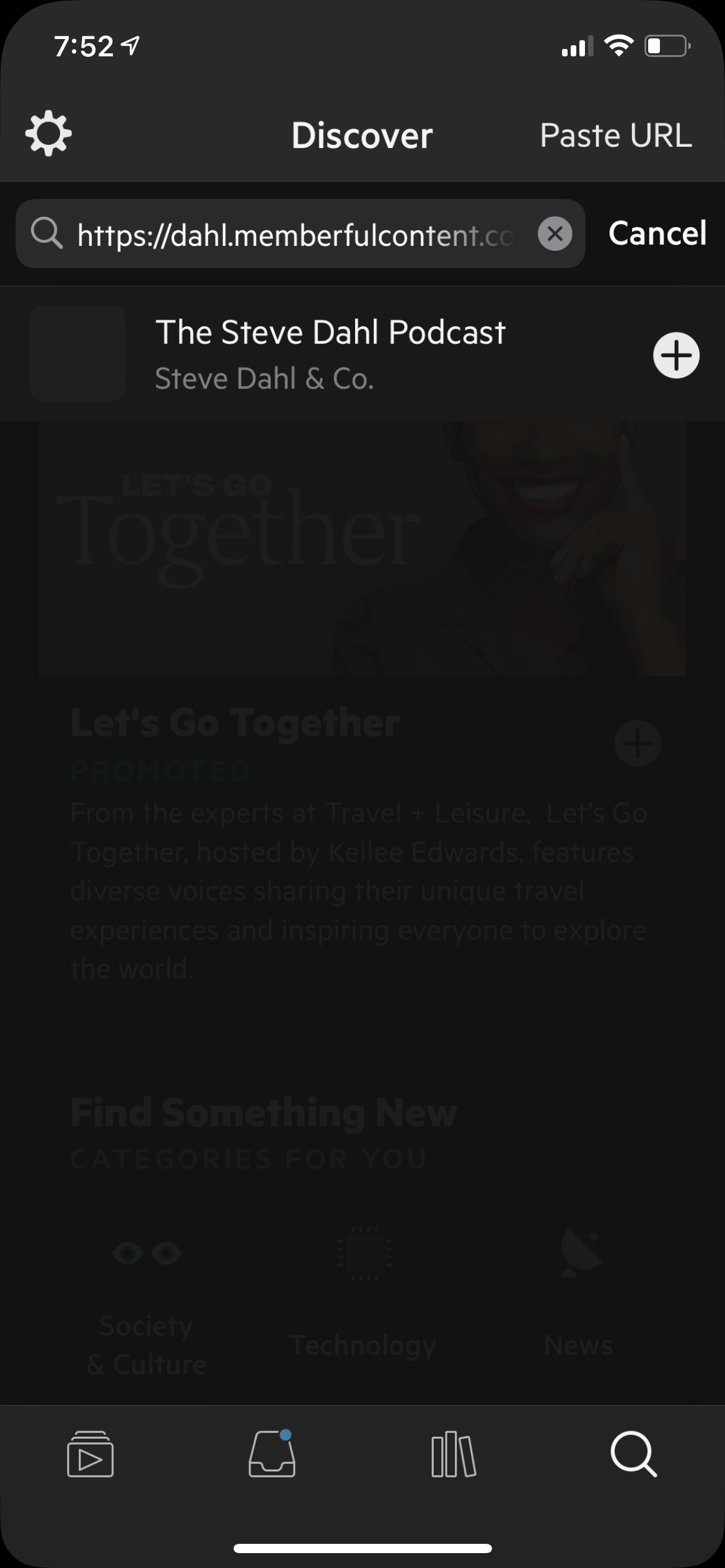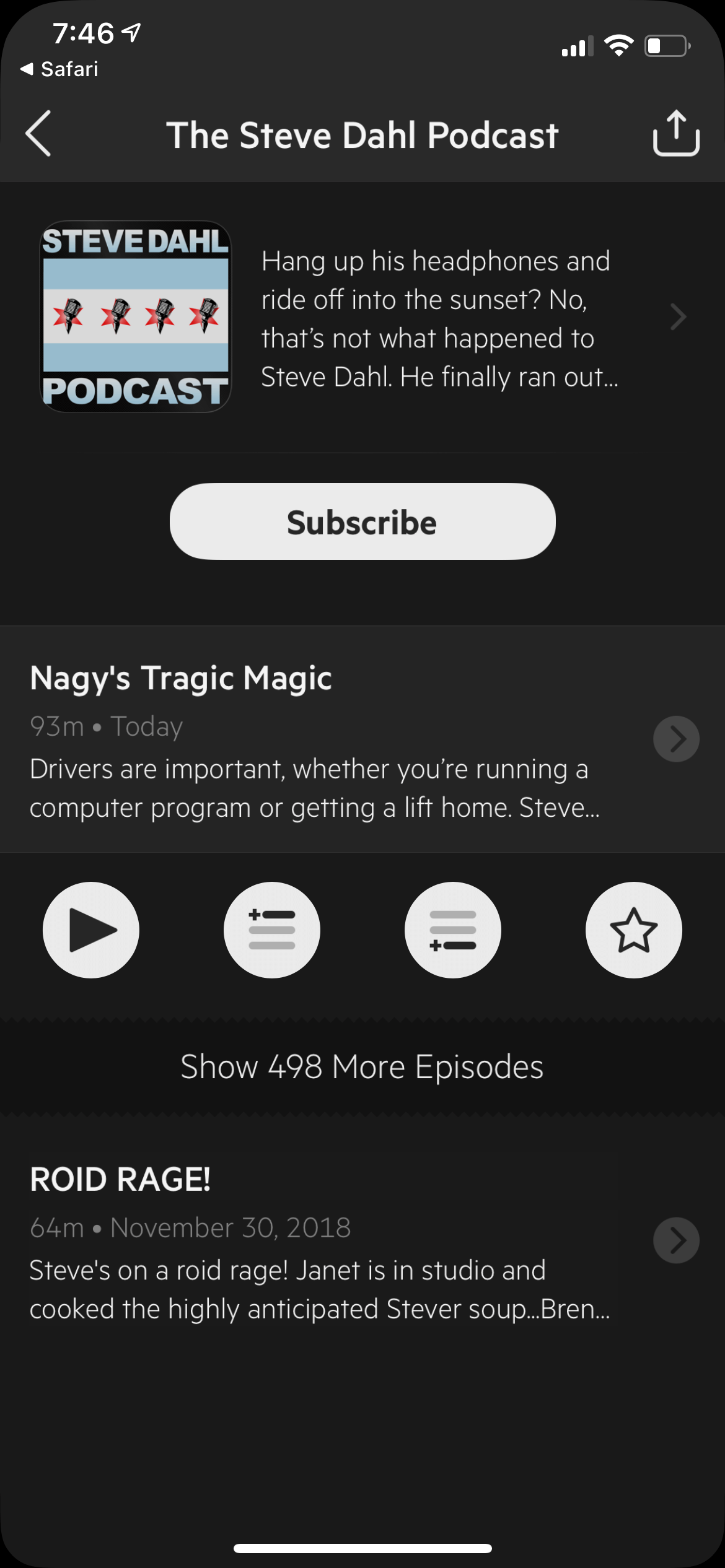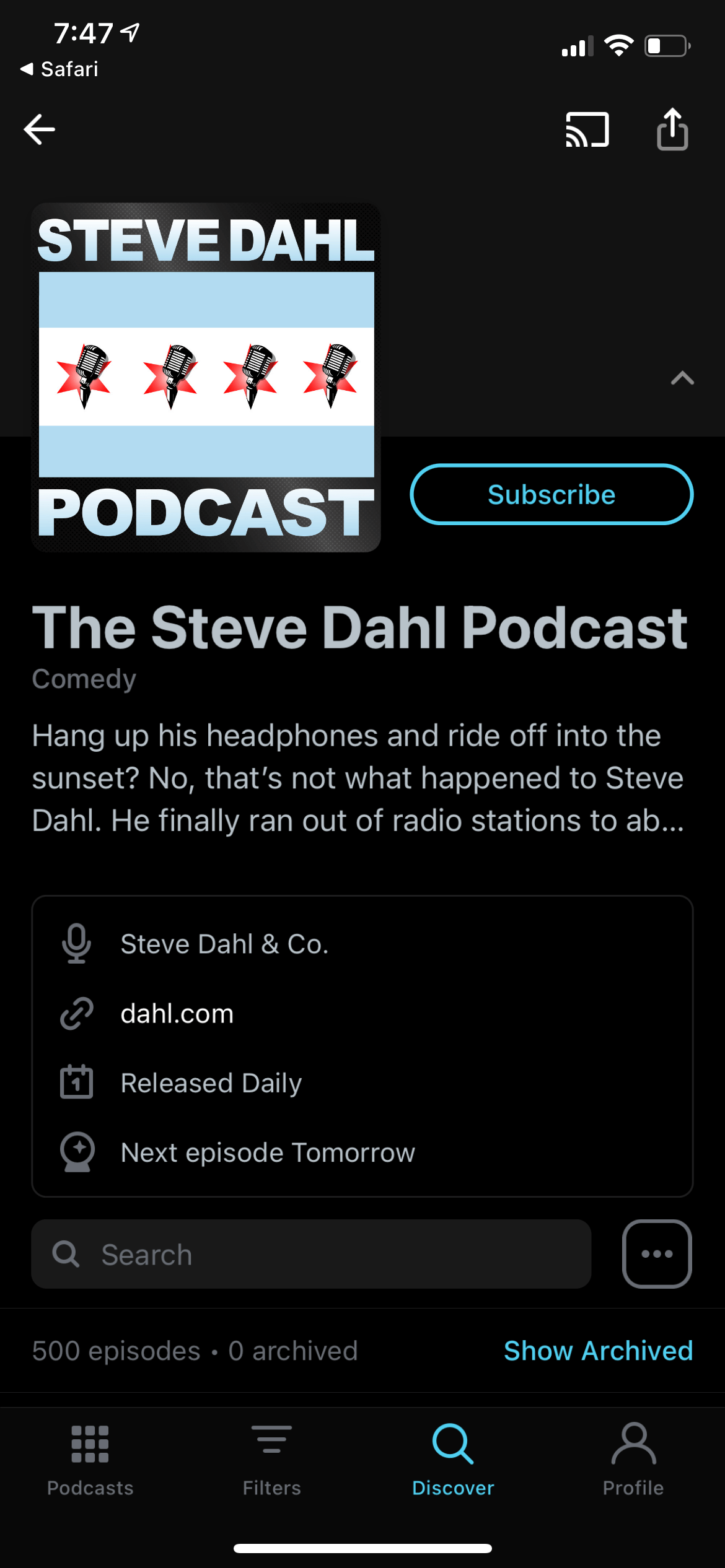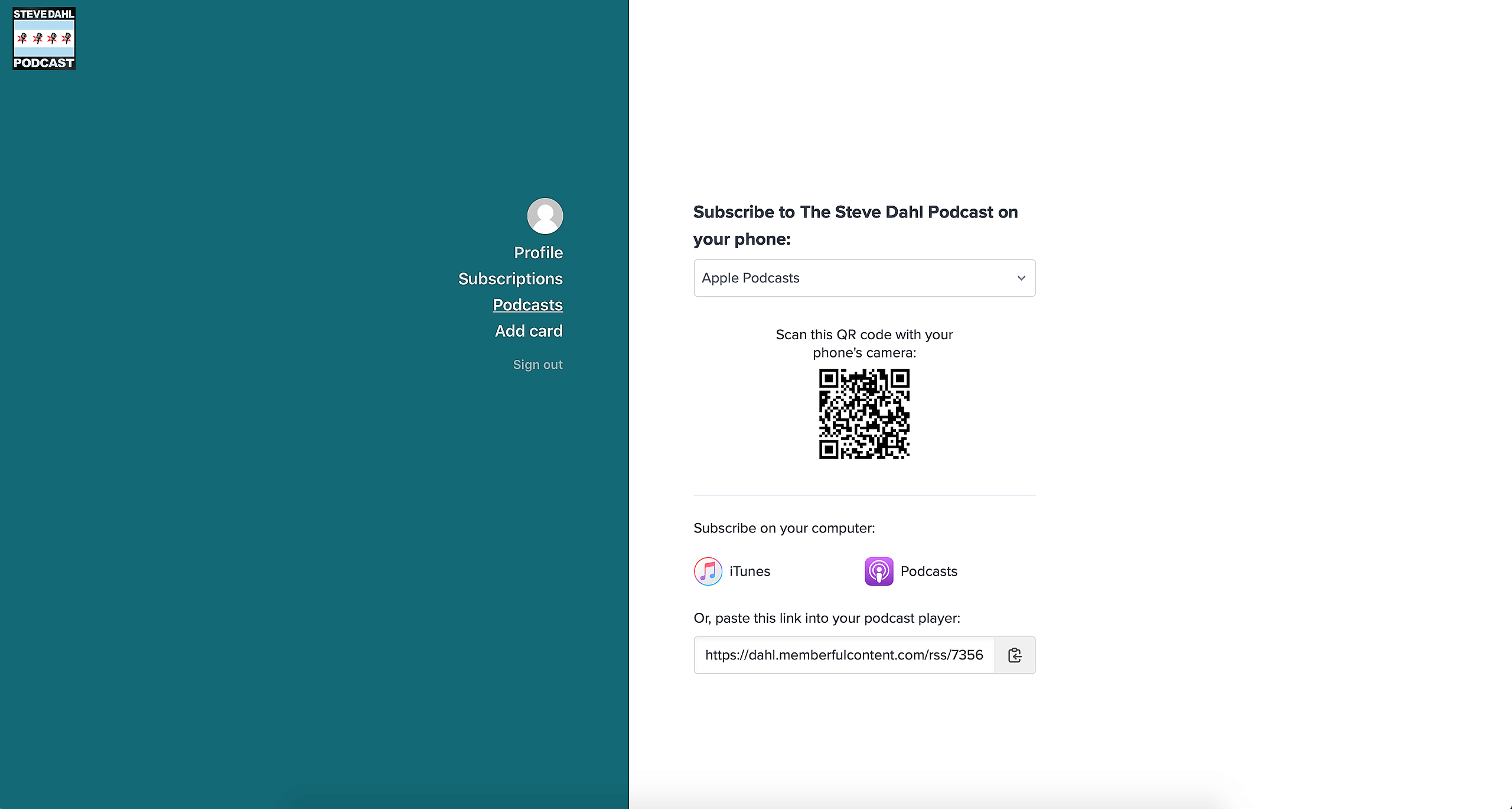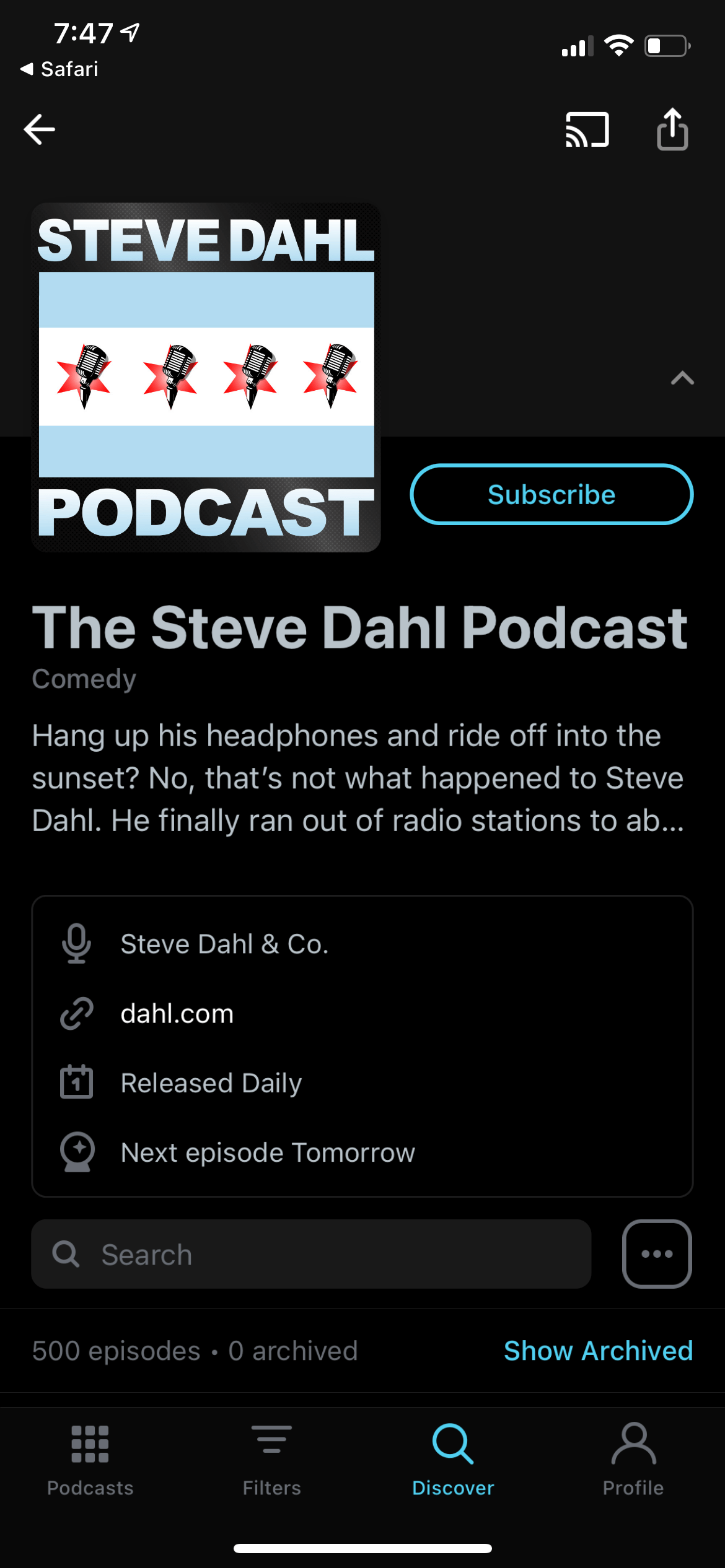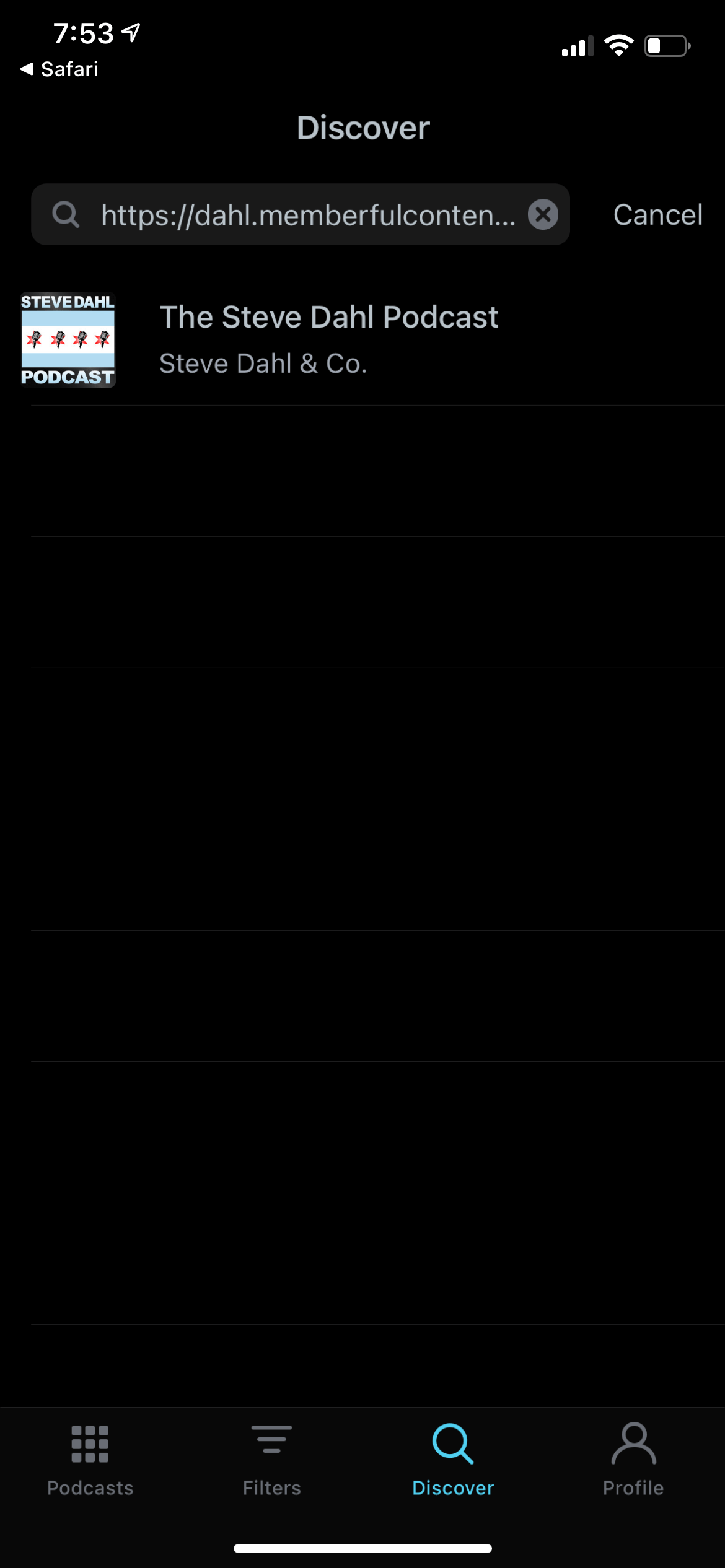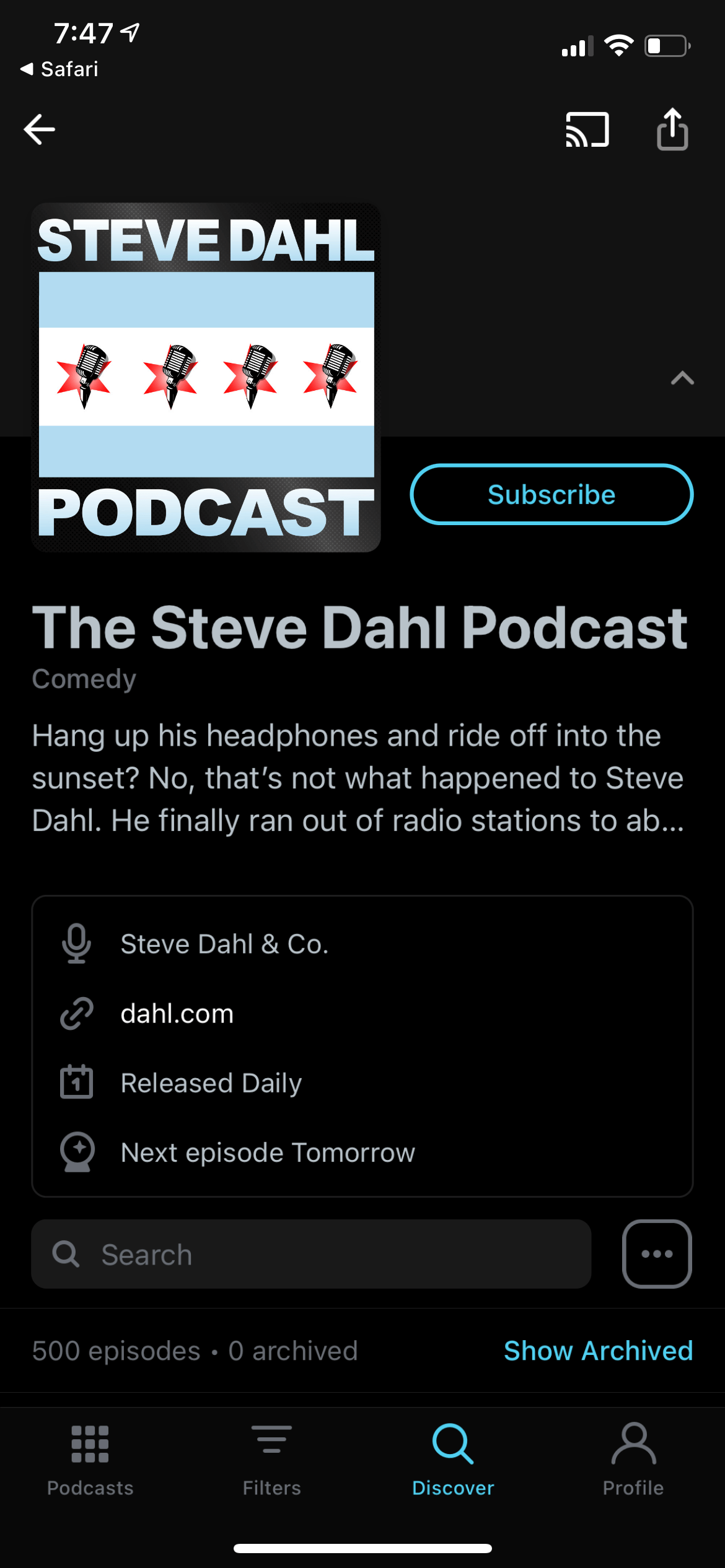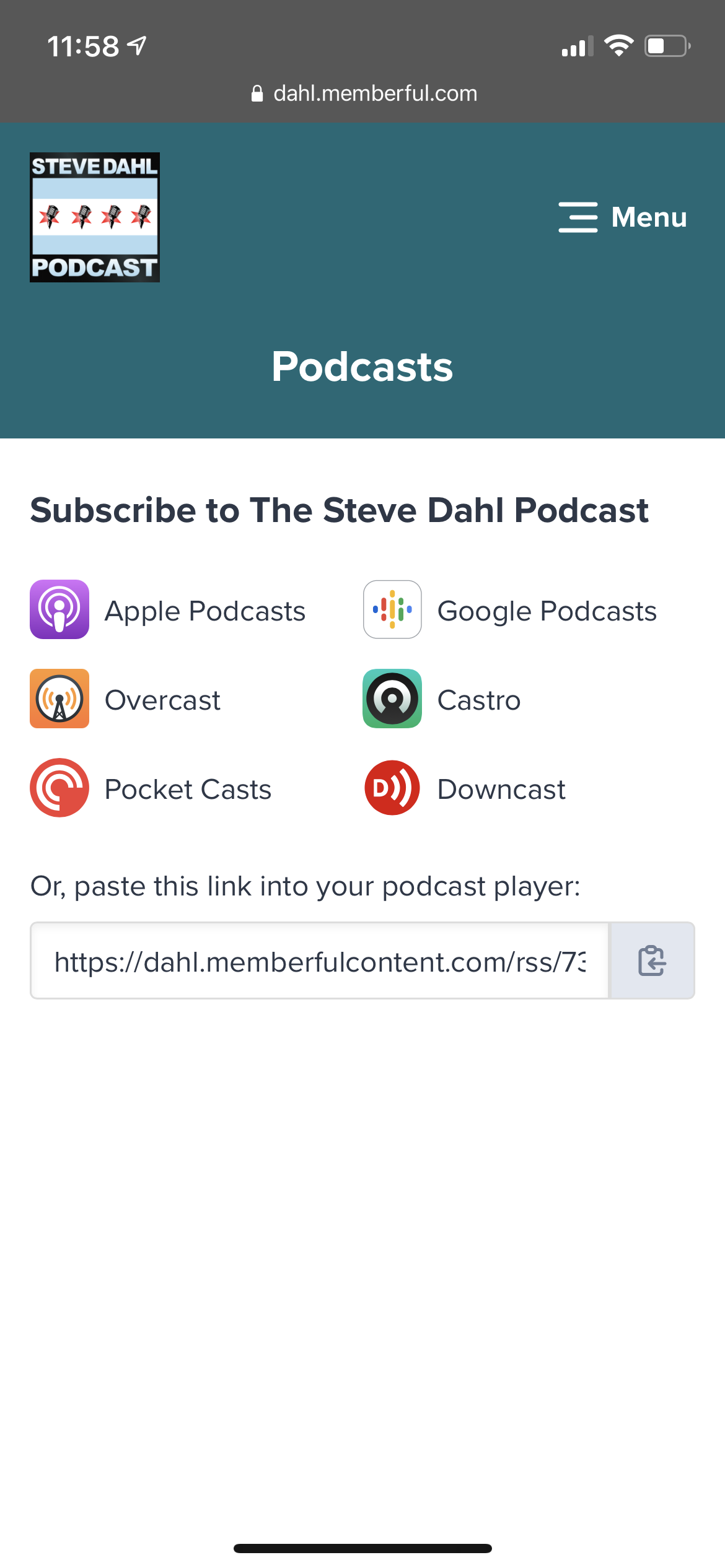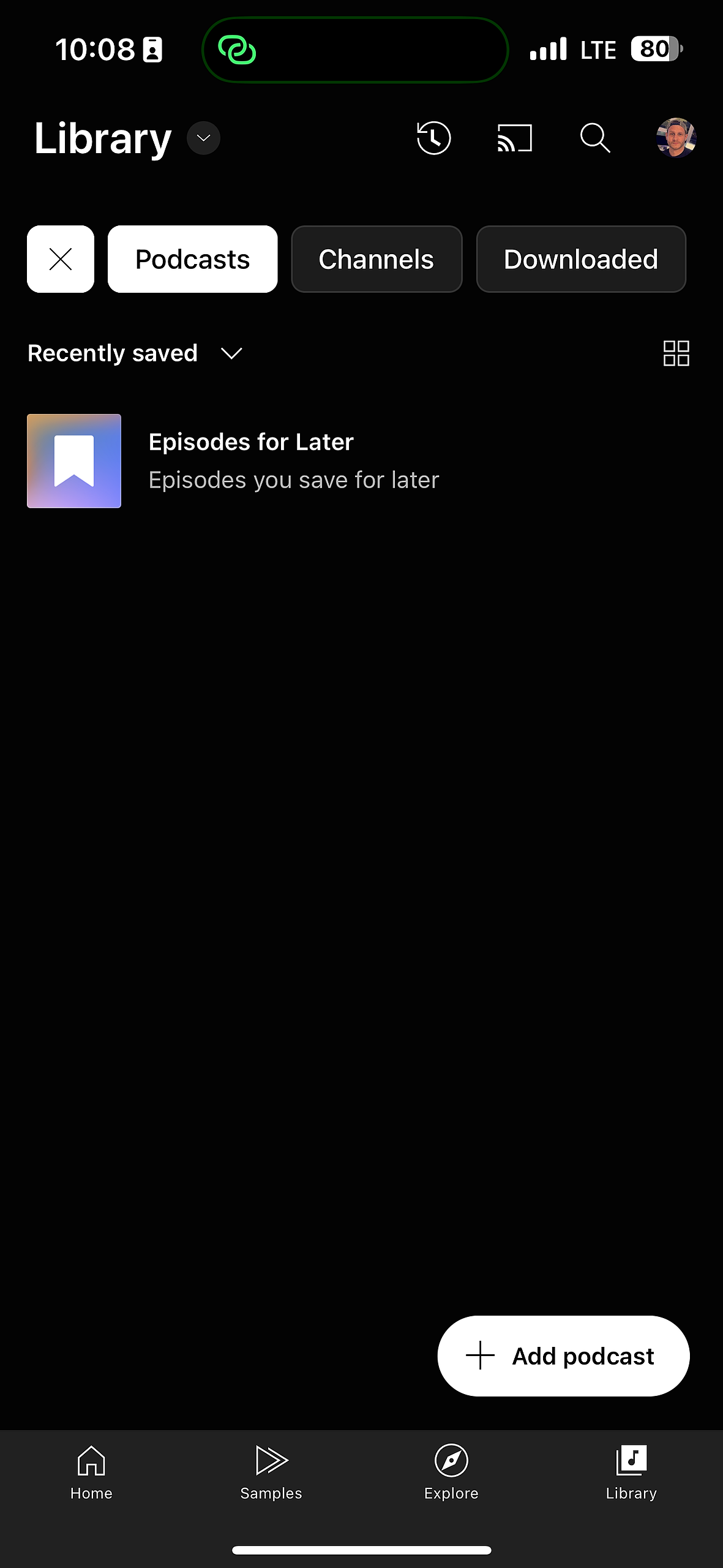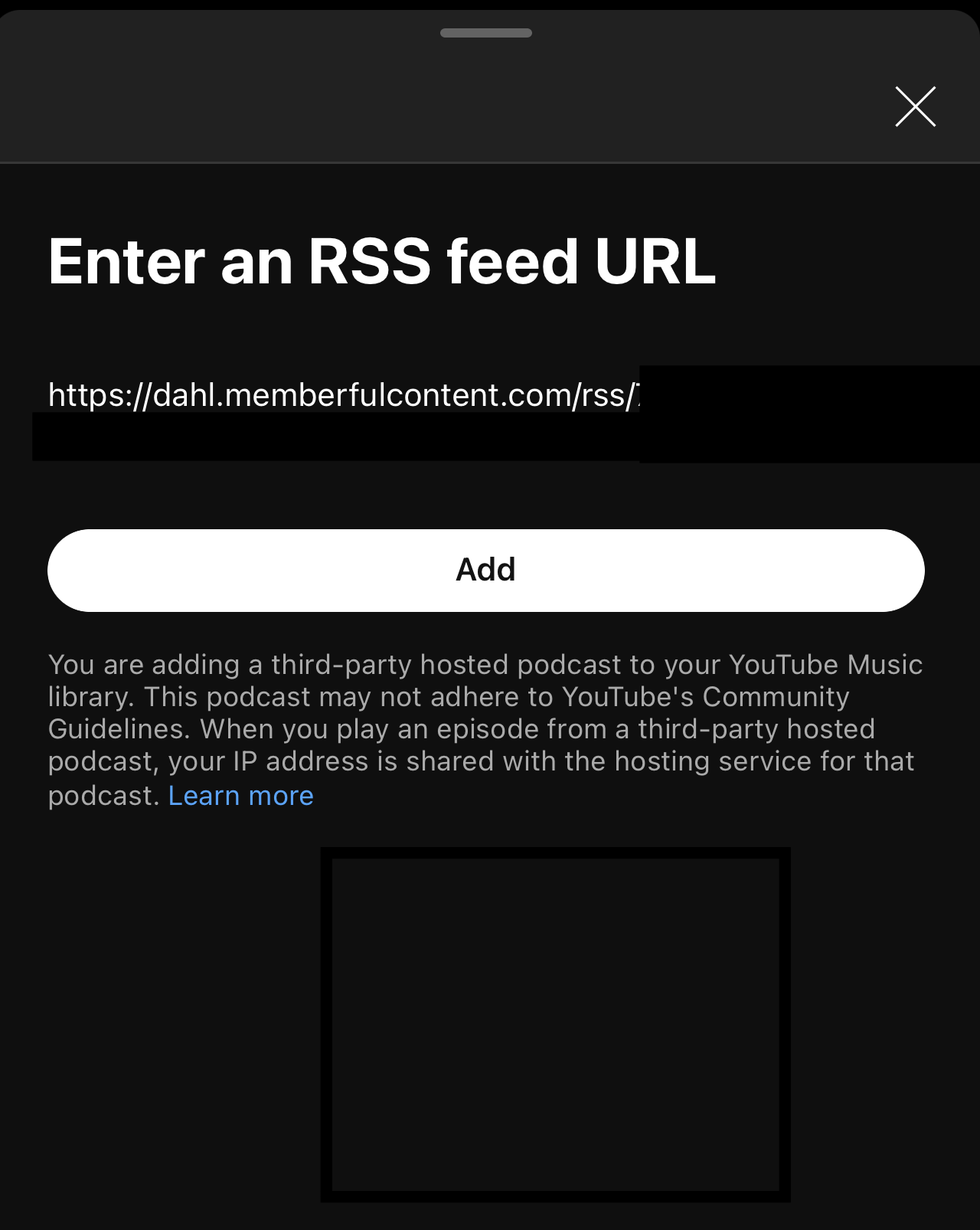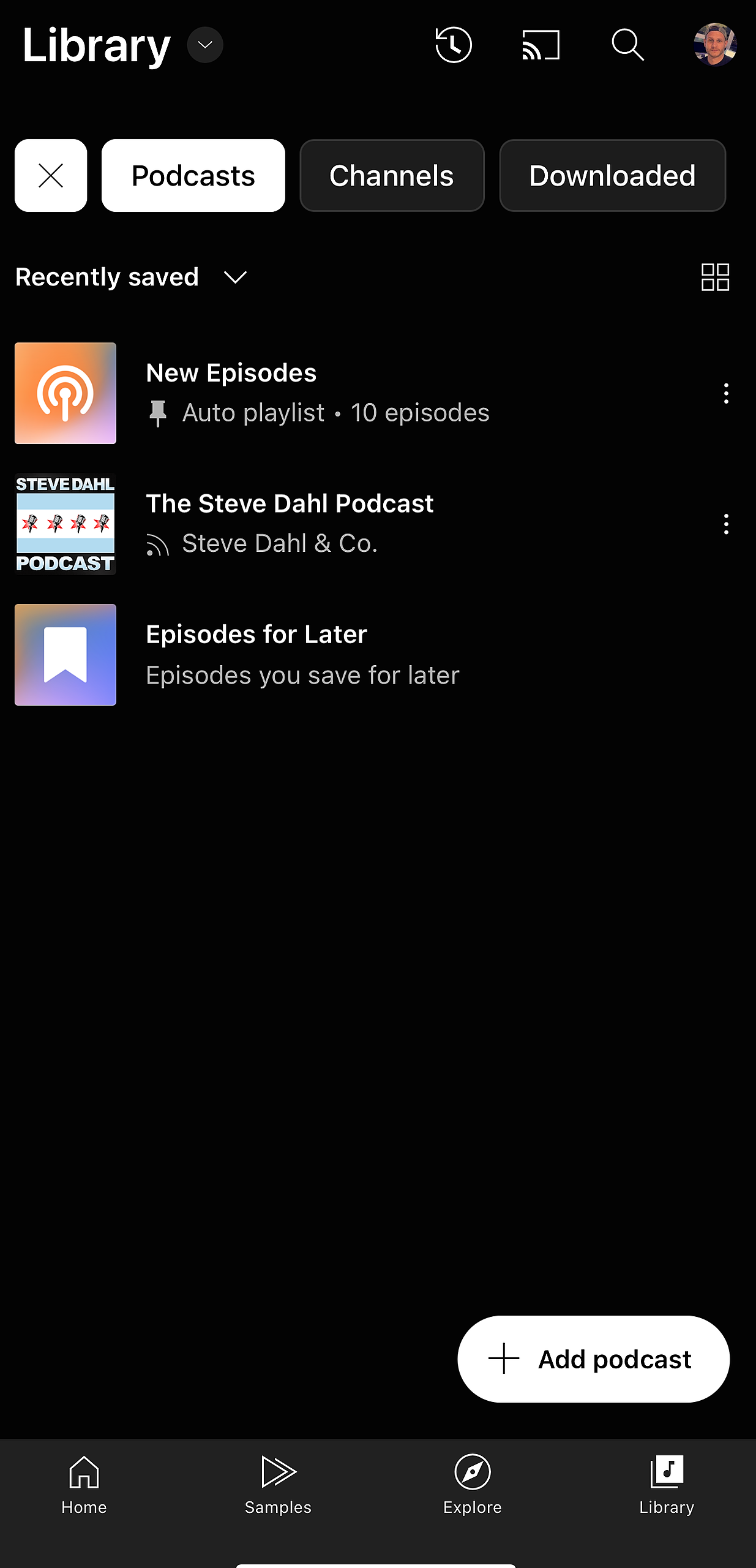Follow the steps below to add the Steve Dahl podcast to your player of choice on iOS.
If you are looking to sign up for a membership and haven't yet already, please visit this article first for instructions.
Choose the podcast app you'd like to set up:
Apple Podcasts
Install the App: To use Apple Podcasts, first open the App Store on your device and search “Apple Podcasts.” Next, click “Install.” Open Apple Podcasts after it has finished downloading and follow the steps below to subscribe on your device.
You can subscribe to the Steve Dahl show through Apple Podcasts in a few different ways.
From smartphone
When logged into your Steve Dahl Podcast account on your phone, click on the Apple Podcasts button. You will then be taken to the app. Then click “Subscribe.” You can now access the Steve Dahl Podcast.
From laptop/desktop computer
If you are logged into your Steve Dahl Podcast account on your computer, open the camera app on your iPhone and scan the QR code located in your dahl.com account (see steps above to find the code).
After scanning the code, click on the link notification that appears. Next, click the “Subscribe” button in Apple Podcasts to add the show to your player. You will now be able to access the show.
From link directly
Click on the “Edit” button within the Apple Podcasts app. Then select “Add a Show by URL.” Next, copy and paste or type the URL located in your Steve Dahl Podcast account and click “Subscribe.” You are now able to access the show.
Overcast
Install the App: To use Overcast, first open the App Store on your device and search “Overcast.” Next, click “Install.” Open Overcast after it has finished downloading and follow the steps below to subscribe on your device.
You can subscribe to the Steve Dahl show through Overcast in three different ways.
From smartphone
When logged into your Steve Dahl Podcast account on your phone, click on the Overcast button. You will then be taken to the app. Then click “Subscribe.” You can now access the Steve Dahl Podcast.
From laptop/desktop computer
If you are logged into your Steve Dahl Podcast account on your computer, open the camera app on your iPhone and scan the QR code located in your dahl.com account (see steps above to find the code).
After scanning the code, click on the link notification that appears. Next, click the “Subscribe” button in Overcast to add the show to your player. You will now be able to access the show.
From link directly
Click on the “+” button within the Overcast app. Then select “Add URL” at the top. Next, type or copy/paste the URL located in your Steve Dahl Podcast account and click “Done.” You are now able to access the show.
Castro
Install the App: To use Castro, first open the App Store on your device and search “Castro.” Next, click “Install.” Open Castro after it has finished downloading and follow the steps below to subscribe on your device.
You can subscribe to the Steve Dahl show through Castro in three different ways.
From smartphone
When logged into your Steve Dahl Podcast account on your phone, click on the Castro button. You will then be taken to the app. Then click “Subscribe.” You can now access the Steve Dahl Podcast.
From laptop/desktop
If you are logged into your Steve Dahl Podcast account on your computer, open the camera app on your iPhone and scan the QR code located in your dahl.com account (see steps above to find the code).
After scanning the code, click on the link notification that appears. Next, click the “Subscribe” button in Castro to add the show to your player. You will now be able to access the show.
From link directly
Click on the search tab within the Castro app. Then paste the URL from your Steve Dahl Podcast account in the search field at the top of the screen or click on “Paste URL” in the top right corner. Click the “+” icon when the show appears. You will now be able to access the show within your library.
Pocket Casts
Install the App: To use Pocket Casts, open the App Store on your device and search “Pocket Casts.” Next, click “Install.” Open Pocket Casts after it has finished downloading and follow the steps below to subscribe on your device.
You can subscribe to the Steve Dahl show in Pocket Casts in three different ways.
From smartphone
When logged into your Steve Dahl Podcast account on your phone, click on the Pocket Casts button. You will then be taken to the app. Then click “Subscribe.” You can now access the Steve Dahl Podcast.
From laptop/desktop computer
If you are logged into your account on your computer, open the camera app on your iPhone and scan the QR code located in your Steve Dahl Podcast account.
After scanning the code, click on the link notification that appears. Next, click the “Subscribe” button in Pocket Casts to add the show to your player. You will now be able to access the show.
From link directly
Click on the search tab within the Pocket Casts app. Then type or copy/paste the URL from your Steve Dahl Podcast account in the search field at the top of the screen. Click the “+” icon when the show appears. You will now be able to access the show within your library.
YouTube Music (Formerly Google Podcasts)
Note: Google Podcasts migrates to YouTube Music on April 2, 2024. If you're already subscribed to the podcast in Google Podcasts, learn how to migrate to YouTube by exporting your podcast feeds.
From smartphone
1. Install the App. If you haven't installed the app yet, first open the App Store on your device and search “YouTube Music.” Next, click “Install.” Open YouTube Music after it has finished downloading and follow the steps below to subscribe on your device.
2. When logged into your Steve Dahl Podcast account on your phone, tap the copy button beside "paste this link into your podcast player".
3. Open the Google Music app on your phone.
4. Tap Library (bottom navigation icon) and tap Podcasts (top navigation).
5. Tap the Add podcast button.
6. Tap Add a podcast by RSS feed.
7. Paste the feed URL you copied into the RSS feed URL field and click Add.
8. Pull down and release to refresh the screen. You should now see the Steve Dahl Podcast in your library.
Downcast
Install the App: To use Downcast, open the App Store on your device and search “Downcast.” Next, click “Install.” Open Downcast after it has finished downloading and follow the steps below to subscribe on your device.
You can subscribe to the Steve Dahl show in Downcast in three different ways.
From smartphone
When logged into your Steve Dahl Podcast account on your phone, click on the Downcast button. You will then be taken to the app. Then click “Subscribe.” You can now access the Steve Dahl Podcast.
From laptop/desktop
If you are logged into your Steve Dahl Podcast account on your computer, open the camera app on your iPhone and scan the QR code located in your dahl.com account (see steps above to find the code).
After scanning the code, click on the link notification that appears. Next, click the “Subscribe” button in Downcast to add the show to your player. You will now be able to access the show.
From link directly
When you open Downcast, tap “Add” on the bottom menu bar. Next, select “Add Podcast Manually” and paste the link from your Steve Dahl Podcast account in the “Feed” field.